How To Make Android Gingerbread , Ice cream Sandwich , Jelly bean Look Like Android 4.4 Kitkat
As we all know that android 4.4 i.e Kitkat is the latest Android version Rolled out by Google inc . ( UPDATED Android L , Predicted to Be called as android Lollipop . But yet not seen on any device ) . All Most All Manufacturers Put their very own Ui aka Theme On their Handsets . Them is The only feature that helps Manufacturers differentiate their devices from one another . Like Htc uses SENSE , Samsung Uses TOUCHWIZ , Nokia uses FAST lane and so on ... . SEO How to make android gingerbread , ics , jellybean look like android kitkat without rooting
Their are Still many android devices Which are running on an outdated android version Because of Hardware Incompatibility or Lack of Development From Their Manufacturers or any other reason . To overcome this, we’ve made a guide for all of you to make your device’s UI look like Stock Android, that Google has brought up in Nexus 5 – the Android 4.4 KitKat one. The thing i love about Google’s stock android launcher / interface is that, this is by far the most responsive interface and works like charm. The method does not require root and does not involve any complex steps, it is simply the installation of some apps through play store and apk files. This is also a good news for those who will not be getting the Android 4.4 KitKat update on their devices, but they will still be able to enjoy almost all of the main features of Android 4.4 KitKat on low end Android devices. Let’s move forward to the method.
How To Make Gingerbread,Ics,Jellybean Look Like Android Kitkat Without Rooting - Update
 |
| How to update gingerbread ics jellybean look like android 4.4 kitkat |
Prerequisites To Make Gingerbread,Ics,Jellybean Look Like Android Kitkat Without Rooting ****
** Working Internet Connection
** A android Device Running On 2.2 + Version i.e Gingerbread
** Patience
Note :- This trick will Only change Appearance of your Device , That means It will Not Make Your Device Kitkat apps/games Compatible
*** Replace the stock launcher with Apex Launcher
** Open the Google Play Store and search for ”Apex Laucnher”.
Install it.
** Select as default and you’ve the Kitkat Android Launcher Installed.
** This means that Now your Homescreen is Kitkat themed
For More good kitkat experience Download the experience launcher given Below
You may also like :- How to fix wet smartphone - Repair wet smartphone at home
________________________________________________________
** Replace the Luncher to Google Experience Launcher from Android 4.4 KitKat [Nexus 5]:
** Go ahead and download the Google Experience Launcher from HERE.
** Go ahead and download the Google Play Services apk file from HERE.
** Go ahead and download the Google Velvet apk file from HERE.
Place the downloaded apk files on your phone and install all the apk files properly.
Open the Launcher from app drawer and launch it, press home key and select it as default. You can also clear defaults by going to settings>applications>launcher>clear data.
In case you get the ”Google Play Services Force Close” error, Long press the home screen and tap settings > voice > language or Open Google Now > Settings > Voice > Language > and change it from default to some other.
** Replace the Lock Screen to Stock Android with Holo Locker:
** Open the Google Play Store.
.jpg) |
| How to update gingerbread ics jellybean look like android 4.4 kitkat |
** Search for ”Holo Locker” and install it.
** Or download the apk file from HERE.
** Replace the keyboard with latest Google Keyboard:
** Download the Google Keyboard pulled out from Android 4.4 KitKat from HERE.
** Place the downloaded apk file on your device and install it.
** Select the Google Keyboard under Language and Input settings.
Have a look at :- Google Android Vs Apple Iphone / Which one is better which one should i buy
Have a look at :- Google Android Vs Apple Iphone / Which one is better which one should i buy
** Install Google Hangouts – Supports Messaging in now:
In Android 4.4 KitKat the messaging is supported in Google Hangouts now. You can enable text messaging/sms in the Google Hangouts app after installing it.
** Go ahead and download the latest Google Hangouts app from Here.
** Install the downloaded apk file on your device.
** Open the app or pull down notification bar and enable the messaging in Hangouts.
** Install the Google alike Calculator:
** Open Google Play store and search for ”CyanogenMod Calculator”.
** Or click here to download it.
** Install the app and access it from app drawer.
** Install the latest Camera app from the Android 4.4 KitKat:
You can now get hands on the latest Camera that came along with the Android 4.4 KitKat in Nexus 5. Here’s how you can do it.
** Download the latest Camera app from Here.
** Place the downloaded apk file on your device and install it.
** Access the Camera app from app drawer.
** Install the latest Calender pulled out from Android 4.4 KitKat:
** Download the latest Calender App form HERE.
** Place the downloaded app’s apk file on your device and install it.
** You should now have latest email app installed on your device, access it through app drawer.
** Install the latest Desk Clock app pulled out from Android 4.4 KitKat:
** Download the latest Desk Clock App form HERE.
** Place the downloaded app’s apk file on your device and install it.
** You should now have latest email app installed on your device, access it through app drawer.
** Replace the Gmail app with latest Gmail app from Android 4.4 KitKat:
** Download from Google Playstore Or Download from Here
** Place the downloaded app’s apk file on your device and install it.
** You should now have latest email app installed on your device, access it through app drawer.
Have a look at :- How to increase Ram of android smartphone without root
** Replace the Email app with latest Email app from Android 4.4 KitKat:
** Download from Google Playstore Or Download from Here
** Place the downloaded app’s apk file on your device and install it.
** Download from Google Playstore Or Download from Here
** You should now have latest email app installed on your device, access it through app drawer.
** Install the latest Google Talks pulled out from Android 4.4 KitKat:
** Download from Google Playstore Or Download from Here
** You should now have latest email app installed on your device, access it through app drawer.
** Install the latest Google Keep pulled out from Android 4.4 KitKat:
** Download from Google Playstore Or Download from Here
** Place the downloaded app’s apk file on your device and install it.
** You should now have latest email app installed on your device, access it through app drawer.

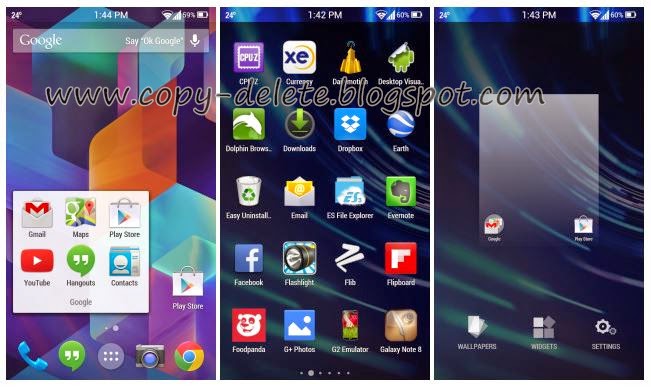.jpg)


.jpg)

.jpg)






0 comments:
Post a Comment